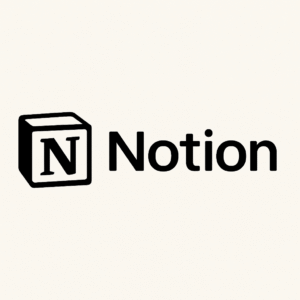Let me be honest. As someone juggling content creation, meetings, planning, and writing — I constantly feel like my brain has 32 tabs open. And then I met Notion AI.
It’s like ChatGPT and a project manager had a baby… and that baby lives inside your Notion workspace.
What Exactly is Notion AI?
Notion AI is a smart assistant built right into the Notion app. It’s not just about chatting with a bot — it helps you:
-
Write content faster
-
Summarize meetings
-
Create to-do lists from rough notes
-
Rewrite content in different tones
-
Translate text
-
Even generate blog drafts
All without leaving your workspace. It’s seamless, intuitive, and seriously powerful.
Who’s Using It in 2025?
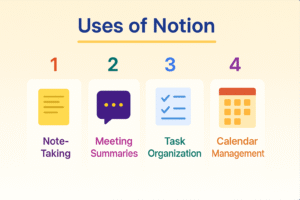
-
Bloggers – For quick outlines, social posts, and blog drafts
-
Students – To summarize lectures and write guides
-
Freelancers – For client notes, proposals, and planning
-
Remote Teams – Meeting notes, action items, project summaries
-
YouTubers & Creators – Scripting, idea generation, content planning
If you write, think, or plan—you’ll love this tool.
6 Powerful Notion AI Features
1. Smart Note Cleanup
Got a messy brain dump? Just highlight your text and click “Make it better.” Notion AI rewrites it with clarity and precision.
2. Turn Notes into Task Lists
Write something like:
“I need to edit the video, send invoices, and post on LinkedIn.”
Notion AI will turn it into a checklist.
Yes. Actual sorcery.
3. Meeting Summarizer
Paste a transcript or meeting notes — Notion AI gives you bullet-point summaries, highlights key takeaways, and even identifies action items.
4. Brainstorm Like a Pro
Ask for blog titles, pros/cons lists, headlines, ideas —
Notion AI gives you dozens in seconds.
It’s like a brainstorming buddy that never gets tired.
5. Translate or Rewrite Instantly
Need to convert text to another language? Or make it more formal? Notion AI does both. It can also simplify or expand content.
6. Content Generator
Yup — this blog? Drafted with help from Notion AI. It offered structure, reworded bland sections, and made editing easier.
Real-Life Example (From Me)
Last week, I had to write a product update email. I dropped some rough bullet points into Notion.
The AI turned it into a polished email draft in under 30 seconds.
-
Time saved: 40 minutes
-
Stress avoided: 100%
How to Use Notion AI (Step-by-Step)
1. Open Any Notion Page
Start by opening a Notion page — new or existing.
Tip: Create a page called “AI Playground” to practice.
2. Use the Slash Command (/)
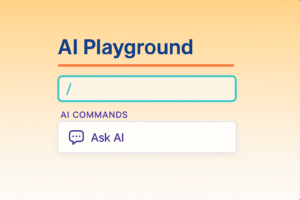
Type / and use these popular AI commands:
-
/ask ai -
/summarize -
/improve writing -
/translate -
/explain this -
/continue writing -
/find action items
Or highlight text and click “Ask AI” from the bubble.
3. Use Pre-Built Prompts
No clue what to write? Use built-in templates like:
-
“Write a blog post about…”
-
“Create a list of pros and cons”
-
“Summarize this meeting note”
4. Collaborate with AI
Talk to it like a teammate:
-
“Act like a content marketer…”
-
“Make this persuasive.”
-
“Rewrite it in a fun tone.”
5. Use AI in Databases Too
-
Project boards — Auto-generate task descriptions
-
Meeting logs — Summarize weekly updates
-
Content calendars — Write post outlines
-
CRM records — Draft follow-ups
Expert Tips
-
Use
Cmd/Ctrl + Jto open AI menu -
Keep iterating: “Try again” improves results
-
Set tone: casual, formal, persuasive, friendly
-
Save time with reusable templates
Notion AI on Mobile
Yes, it works! On iOS and Android:
-
Tap and hold text to activate AI tools
-
Or use the + icon to add AI blocks
Note: Typing long prompts is easier on desktop, but mobile is great for quick actions.
What Makes Notion AI Stand Out?
Unlike other AI tools:
-
It’s built into your workspace
-
Keeps everything organized in one place
-
Feels like a natural extension of your workflow
-
Doesn’t feel overly technical
- Useful Links
-
Official Notion AI Page – Features, pricing, and official info
-
Help Guide: Get Started – How-to with examples
-
Explore Templates – AI-powered templates for blogs, projects, teams
-
Zapier’s Review of Notion AI – Real-world comparison with other tools
FAQs
Q: Is Notion AI free?
A: Limited free usage; full access requires Plus or Business plans.
Q: Do I need to install it?
A: No installation needed — it’s built-in.
Q: Does it work on mobile?
A: Yes! On both iOS and Android.